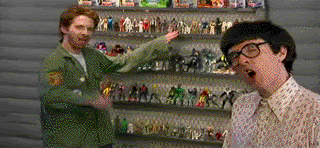Put DVD/video/image/pdf/game/uTube/Gvideo/limewire to iphone
1. Put DVD movies on iPhone
2. Put video files on iPhone
3. Upload images to iPhone
4. See(Read) PDF document on iPhone
5. Play games on iPhone
6. Watch YouTube videos on iPhone
7. Watch Google video on iPhone
8. Listen to limewire music on iPhone
1. Put DVD movies on iPhone
I have a huge collection of DVD movies. And I always put a few movies on my iPhone to kill time while travelling. As we know, DVD movies cannot be
transferred to iPhone via iTunes, so I have to find a converter to do that. I have used a few converters like Handbrake and the one I am using now is Wondershare DVD to iPhone Converter. It is not free, but not expensive either. Not like handbrake, it can convert the encrypted DVDs, and it does a good job on the final quality and conversion speed. And if I don’t want to put a whole movie, I can just convert part of a movie onto my iPhone with this app. My OS is Windows, so I use the Windows version. If you are using Mac OS, I have noticed that they have a Mac DVD to iPhone converter that you can try, which I don’t know if is as good because I don’t have Mac OS.
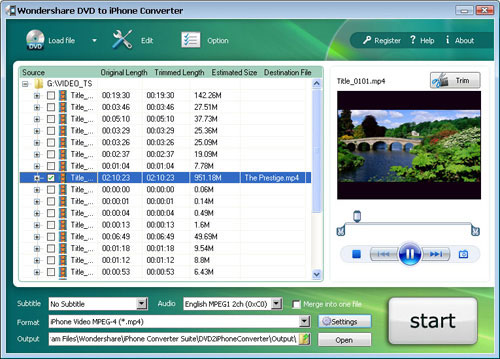
2. Put video files on iPhone
We must have many video files that taken by the DV, which usually are not in format accepted by iPhone. So we need to find a video converter to convert them into MP4 format. Here I recommend Super to you. It can convert video files to any video formats you want. You just need to import the video and set the parameters according to the iPhone video specification.
Tip: you need to right-click on it to do further operations.
iPhone video specifications:
H.264 video, up to 1.5 Mbps, 640 by 480 pixels, 30 frames per second, Low-Complexity version of the H.264 Baseline Profile with AAC-LC audio up to 160 Kbps,
48kHz, stereo audio in .m4v, .mp4, and .mov file formats;
H.264 video, up to 768 Kbps, 320 by 240 pixels, 30 frames per second, Baseline Profile up to Level 1.3 with AAC-LC audio up to 160 Kbps, 48kHz, stereo audio in .m4v, .mp4, and .mov file formats;
MPEG-4 video, up to 2.5 Mbps, 640 by 480 pixels, 30 frames per second, Simple Profile with AAC-LC audio up to 160 Kbps, 48kHz, stereo audio in .m4v, .mp4, and .mov file formats
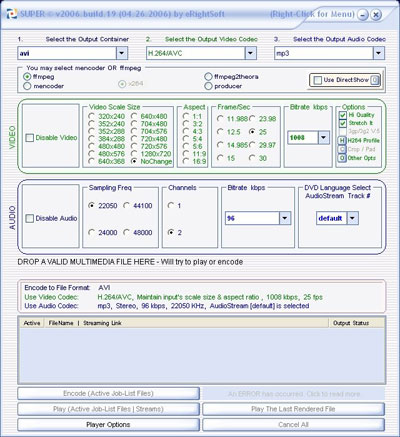
3. Upload images to iPhone
Assemble your iPhone wallpapers in a folder. And connect it with your computer. In iTunes (PC or Mac) do the following:
Click the Photos tab and select "Sync photos from:”
From the pop-up menu, do the following:
Choose the iPhone wallpapers folder, or whichever folder you have saved the wallpapers too.
You can then choose "All photos," or choose "Selected folders" or "Selected albums" and choose the folders or albums you want to sync.
Then from your iPhone go to: Settings --> Wallpaper --> Photo Library and then choose which wallpaper you would like to set. That’s it!
4. See PDF/MS office document on iPhone
Many people are confused about how to put PDF/MS office document on iPhone. In fact, it is so easy, as long as you get an email account. Email the files as attachment on your computer to your email account and retrieve it on iPhone, and you can see it anywhere.
5. Play games on iPhone
In order to play games on iPhone, you need to install an emulator firstly. The game emulator does require that you have already Jailbroken your device, but once you do, the installation is a breeze. First you install the emulator, then you add the games of your choice. Most of Nintendo games run excellent on iPhone, but not all; some games work badly on iPhone.
6. Watch YouTube video on iPhone
You need to download Youtube videos to your iPhone if you have a bad edge network. Youtube videos are in FLV formats, so I use a free online FLV converter to do the conversion:
Firstly, go to Youtube and open the page of the video you want to put on your iPhone. Copy the URL of this page.
Secondly, go to http://vixy.net/ , paste the copied URL into the URL field of this web page, and select “MP4 for iPod/PSP” from the “Converts to” drop-down list. Then click “Start” below this list to start the conversion. See the highlighted areas below:
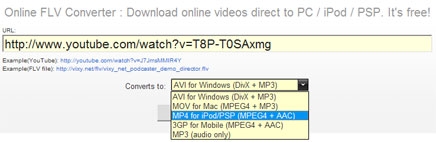
Finally, after the conversion, this website will provide a download link for you to download the converted MP4 file. When you see the link, you can just download the final file from the link, save the downloaded MP4 file on your computer and use iTunes to sync it on to your iPhone.
7. Watch Google video on iPhone
Because Google allows you to download (most) videos from their site in an iPhone compatible format, all you need to do is download that version of the video. To do this, pull up Google Video and search for a video as you normally would. When you actually get to the video, you're not going to see much. To play the video, click the little select list on the right and select "Video iPod/Sony PSP" and press "Done". Press download and the video will come up shortly. Simple, right?
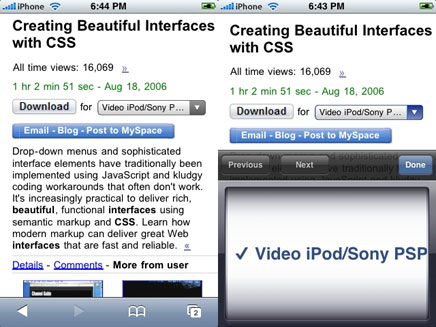
8. Put music from Limewire to iPhone
Limewire is a download tool I assume lots of us use. I often use it to download free music and put them on my iPhone. If you don’t have Limewire, you can download it from its official website. Search and download songs from Limewire. You may get songs in all sorts of formats, but not all formats are supported by iPhone. Usually I select three formats: MP3, AAC and M4A formats that are supported by iPhone and can be directly transferred to iPhone using iTunes. For the detailed specs info, you can visit http://www.apple.com/iphone/specs.html. After you download the songs, then you can just transfer the songs to your iPhone from iTunes.
Tip: iTunes will convert wma songs to iPhone compatible format automatically.
The above is my experience with converting and transferring files from various sources to my iPhone, and I hope it can shed some light.