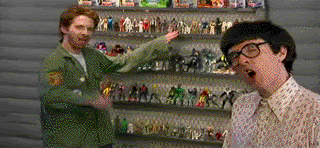~How to turn your PSP into a Universal Remote~
Files You Will Need:
1. The main file to run iR Shell(iR Shell 4.7): Click Here
2. The file that includes 2000 pronto codes that hold the files to control more devices: Click Here
Step 1:
Download the 2 files above.
Step 2:
Once the files are downloaded, turn on your PSP and connect it to your computer via USB. Open the main iR Shell file you just downloaded and you will see the following files:

Move the ‘seplugins’, ‘IRSHELL’, and ‘PSP’ directly to the base of the PSP memory stick and let all the files copy over. Then open the pronto codes file and copy the ‘IRCODES’ file to your memory stick in the following folder: go from the base of your memory stick (MS) MS/ IRSHELL. The ircodes that you are now pasting to the ‘IRSHELL’ folder will merge with the previous codes.
Step 3:
That ends the installation procedure of iR Shell 4.7 and the 2000 pronto codes. Now exit out of USB mode and go to the game icon on the xmb (main menu of psp that includes the Video/Game/Music/Photo/Network/ and Settings icons). Once you are under the Game icon, click on ‘Memory Stick’ There should be 2 IR Shell applications under game, open whichever one you want and let it start up. Once you are in the main menu of IR Shell, go to the top right area of it where it says ‘iR Remote View’ and once you click on that, 3 options appear: ‘Codes’, ‘Discrete Codes’, and ‘User Supplied Codes’.
Search through all these codes for the device you want to control and click on it. Once you click on it, a list of commands will pop up on the PSP’s screen that tell you what each button does. Now you are ready to control a device, point the top part of the PSP towards the device you want to control and press any button to control it. Congratulations you have installed iR Shell 4.7 and have used the iR Remote program.
It is also optional to use the 'seplugins' folder. What it does, is when you activate it, IR Shell auto-boots when you turn your PSP on. You can activate this plugin by entering recovery mode and going to the 'Plugin' option and activate the 'irsautoboot' or whatever it is. Setting all this up is pretty easy to do, it just might be puzzling at first with all the files and folders.
Troubleshooting:
If you have any problems just ask, I will do my best to resolve the problem. Also, if any of the above download links are inactive, just tell me and I will upload them again for you to download them.